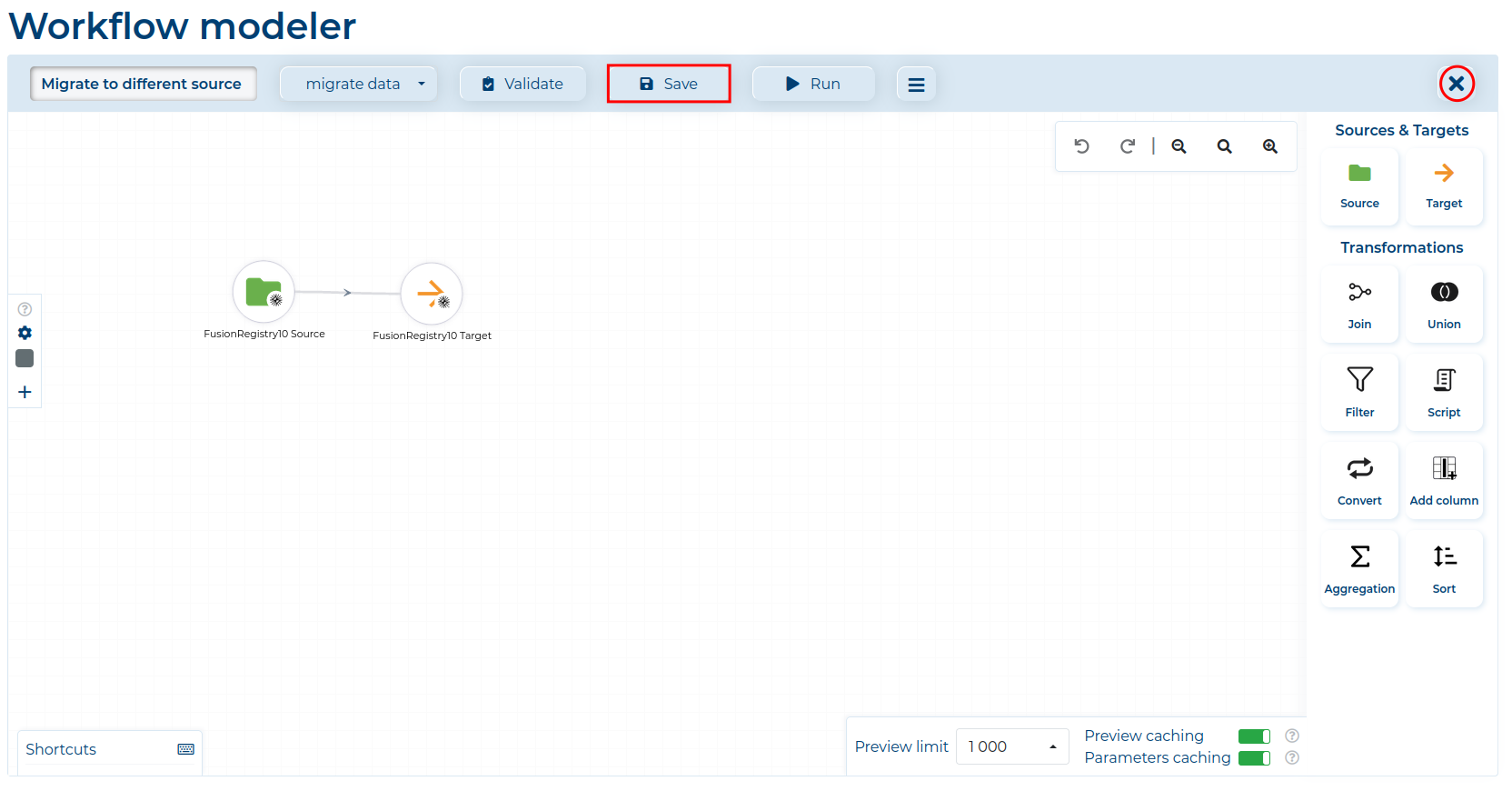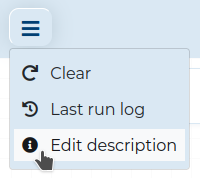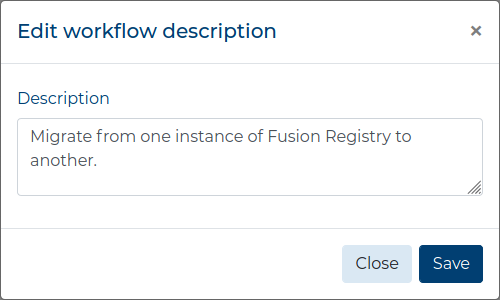Simple migration #
If you have to quickly migrate data from one source to another, you can do so using ETL data_snake. First click the Create modifier button to open the Modeler.

In this example, we will create a Modifier that migrates data from one Fusion Registry instance to another. Before begining, be sure that there are Predefined sources and targets present in the ETL data_snake or that you have all the details and credentials needed to access the Fusion Registry instances.
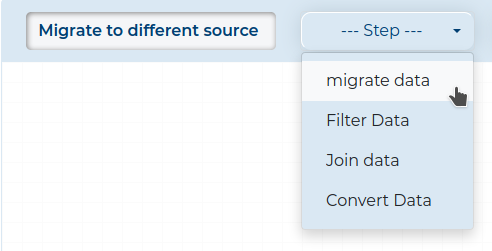
Optionally, you can add a description to your Modifier by clicking the
button and selecting Edit description.
In a new window, simply add the description in the field and click the Save button.
- Drag the Source Component to the Workspace and select the desired source from the list. Remember to configure the Source Node.
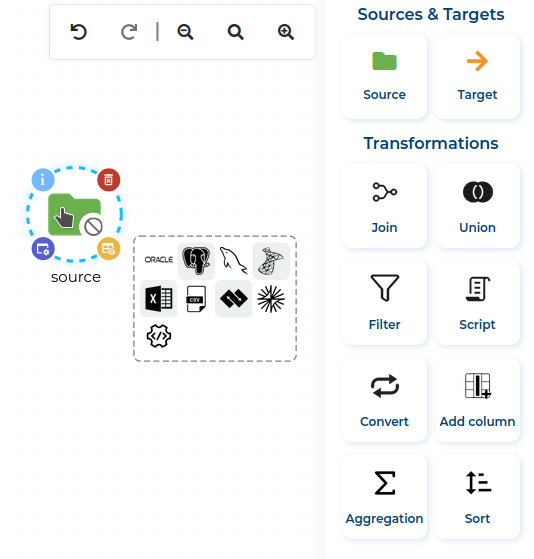
- Drag the Target Component to the Workspace and select the desired target from the list. Remember to configure the Target Node.
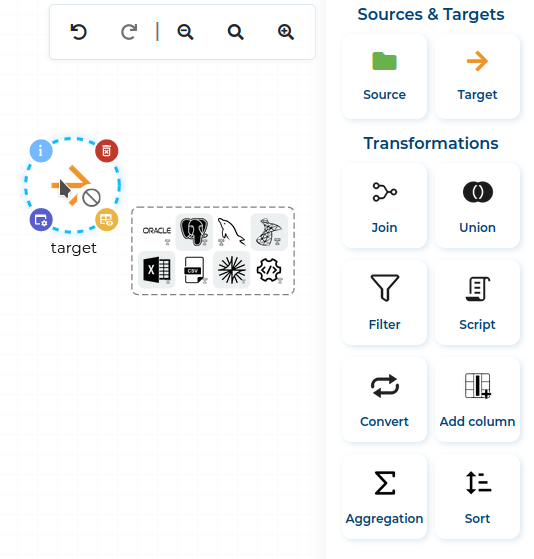
- After configuring the Target Component, connect the Source Node with it.
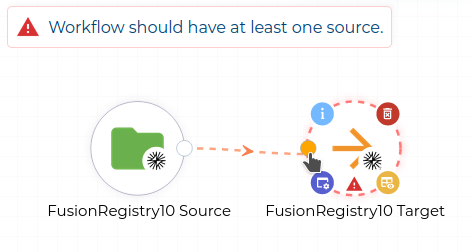
- Validate the finished Modifier by clicking the Validate button.
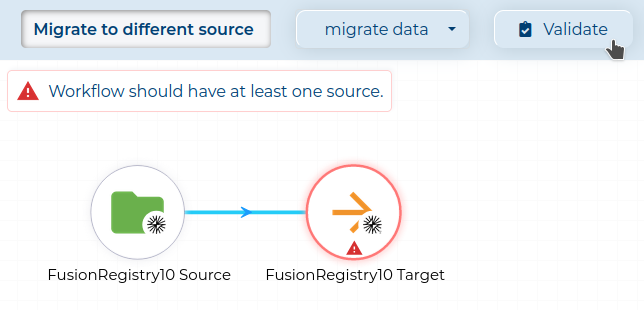
- If there are no validation errors, click the Save button (marked red) and then close the Modeler, by clicking the Exit button (circled red) icon.