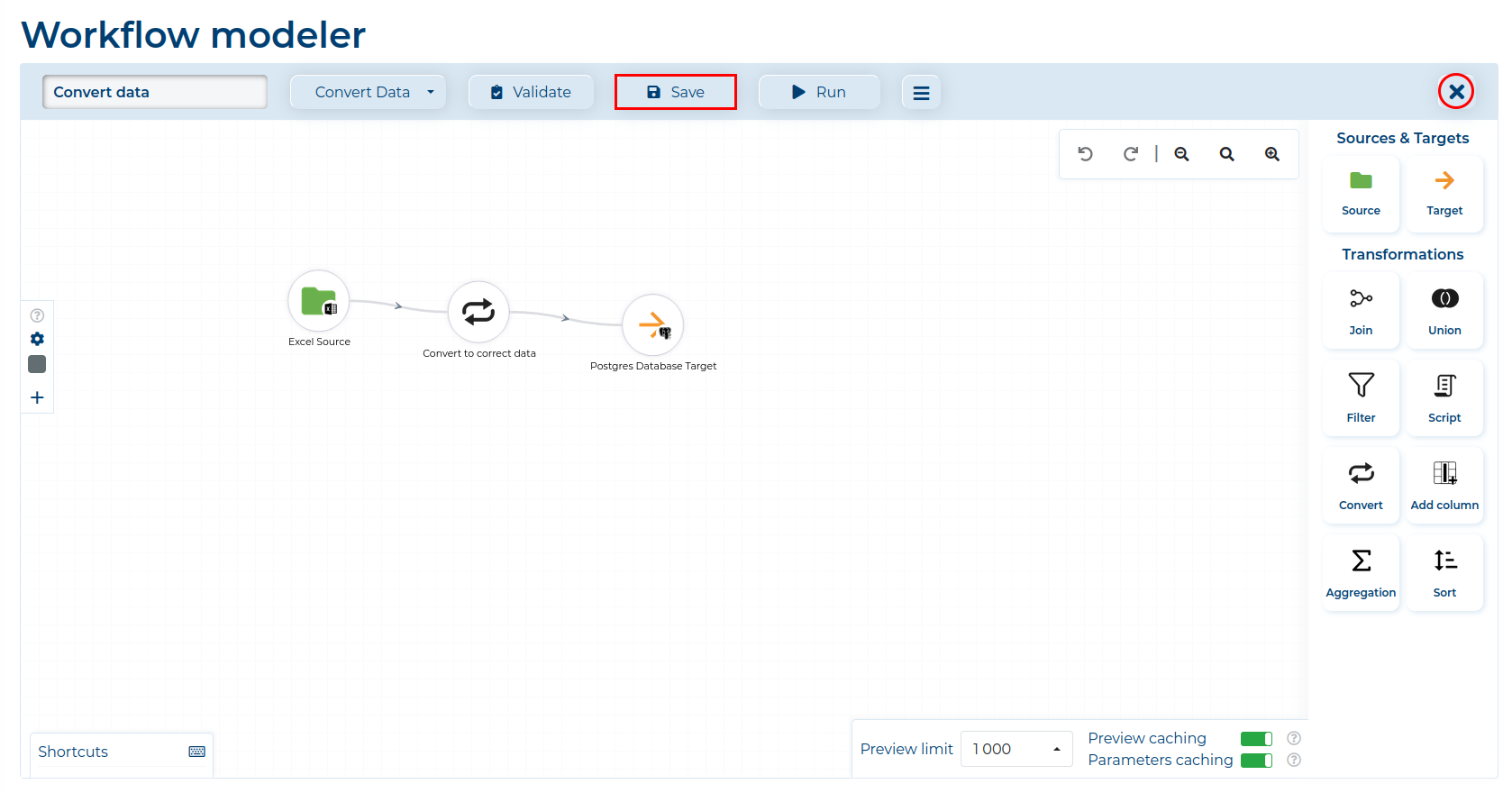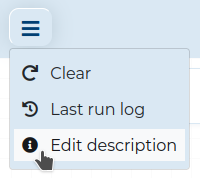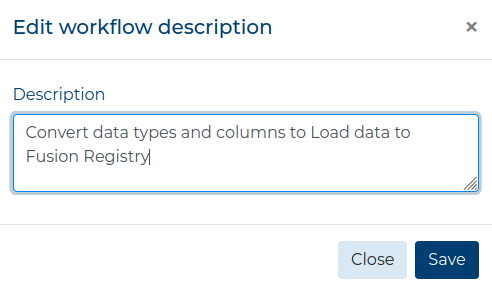Data Convertion #
The Convert Transformation is used to drop or rename columns, as well as change the column’s Data Type. It must be used in situations when you need to customize the Extracted data or the data needs to have columns with correct Data Types. The latter is especially true while migrating data from Excel files, CSV files, or Fusion Registry 10 to databases (e.g. PostgreSQL).
In this example, the data from an Excel file needs to be Loaded to a PostgreSQL database. We shall use this example file and Load it to the following PostgreSQL table:
| ID | product | TYPE | color | origin_country | price |
|---|---|---|---|---|---|
| int | string | string | string | string | float |
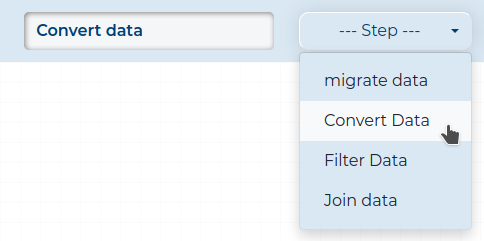
Optionally, you can add a description to your Workflow by clicking the
button and selecting Edit description.
In a new window, simply add the description in the field and click the Save button.
- Drag the Source Component to the Workspace and select the desired source from the list. Remember to configure the Source Node.
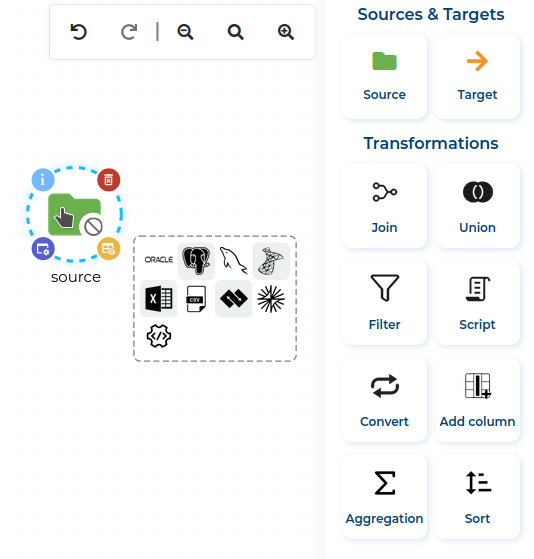
- Drag the Convert Transformation to the Workspace and connect it with the Source Node.
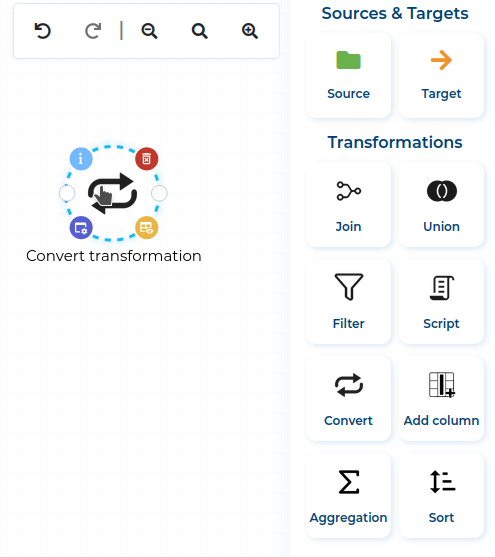
- Configure the Convert Node and cast columns to desired values.
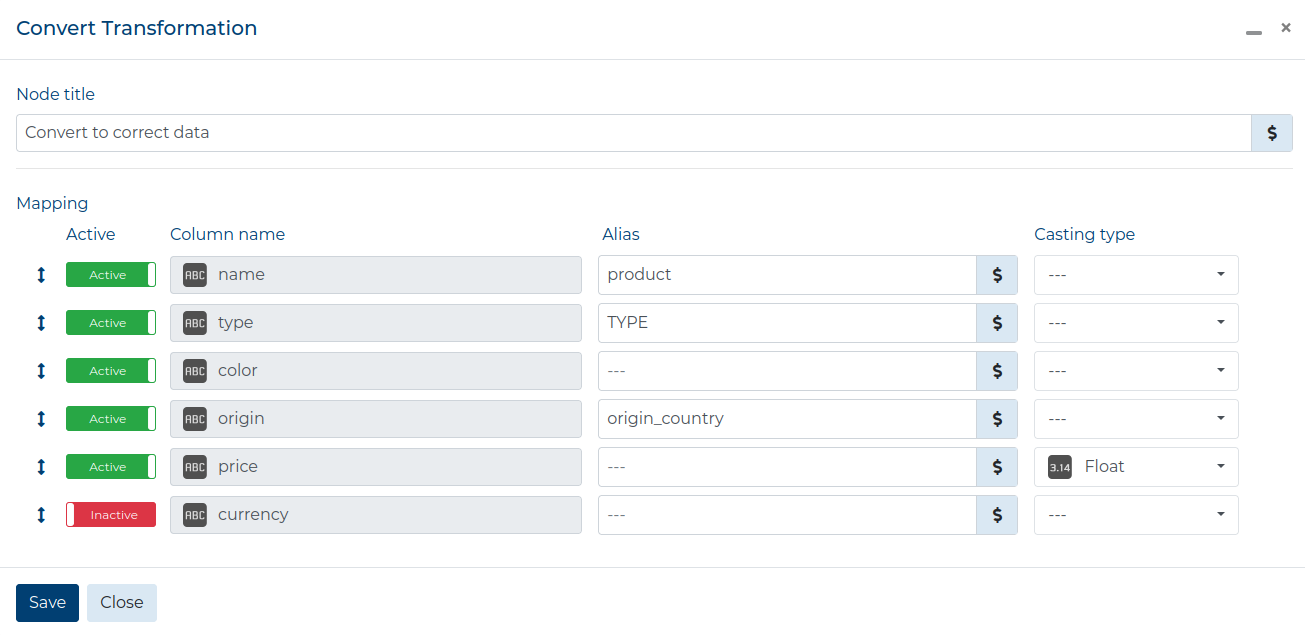
- Drag the Target Component to the Workspace, select the desired database target and before configuring it, connect the Convert Node to it. This needs to be done when Loading to database targets.
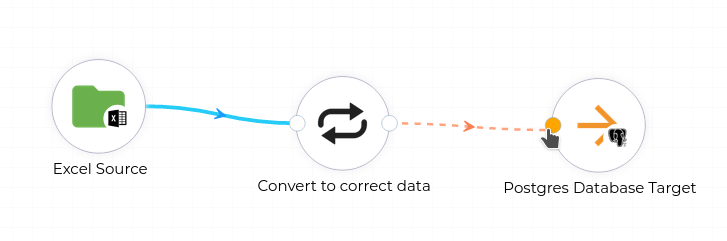
- Configure the Target Node. Afterwards the workflow should be validated automatically. If there are no validation errors, click the Save button (marked red) and then close the Modeler by clicking the Exit button (circled red) icon.