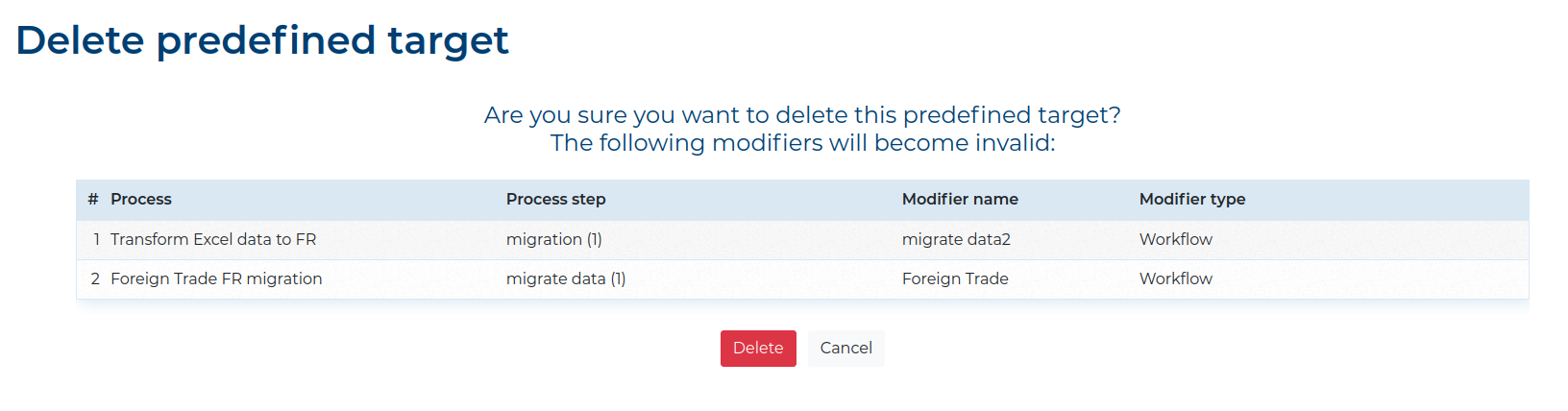Predefined Sources and Targets #
While working with ETL data_snake, the system administrator should provide you a list of predefined Sources and Targets. This is necessary to ensure that correct data is extracted and existing data will not be unnecessarily modified.
It is possible to create Ad Hoc Sources and Targets in the Modeler, but they will not be saved for later use.
To add Sources and Targets, the system administrator must navigate to Data sources or Data targets and modify existing predefined options by either Adding new predefined elements…


…or editing existing ones by clicking the ![]() icon next
to specific elements on the list.
icon next
to specific elements on the list.
To delete a Source or Target, click the
![]() icon next to the specific element.
icon next to the specific element.
Before deleting a Predefined Source or Target, you will see a confirmation screen. If the Predefined Source or Target was used in any Modifier, you will see a list of all Modifiers that will become invalid after you delete the Predefined Source or Target.
To see if you configured a Source or Target
correctly, you can click the ![]() icon on the list, or the
Test button in the Details section of
a Predefined Source or Target.
icon on the list, or the
Test button in the Details section of
a Predefined Source or Target.

The Last connection status column shows whether the last connection with the
Predefined Source or Target was a success ( ), a failure
(
), a failure
( ) or the connection has not yet been tested
(
) or the connection has not yet been tested
( ).
).
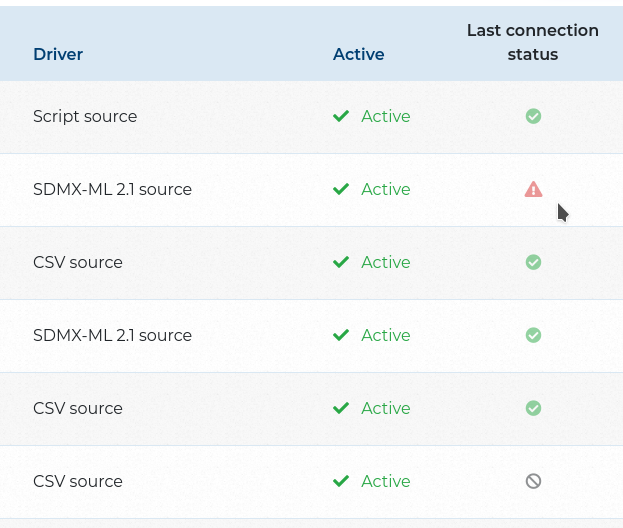
Clicking a Connection status will open a pop-up window with details of the last connection to that Predefined Source or Target. There you can see:
- the Connection name,
- the Connection driver,
- the Status of the connection,
- the Date the connection was tested,
- A table with Errors (if there were any) containing:
A- the error Code,B- the Response status,C- the Response content,D- the Error message,
- the Stack trace for the error (if there were any),
- the Show whole history button.
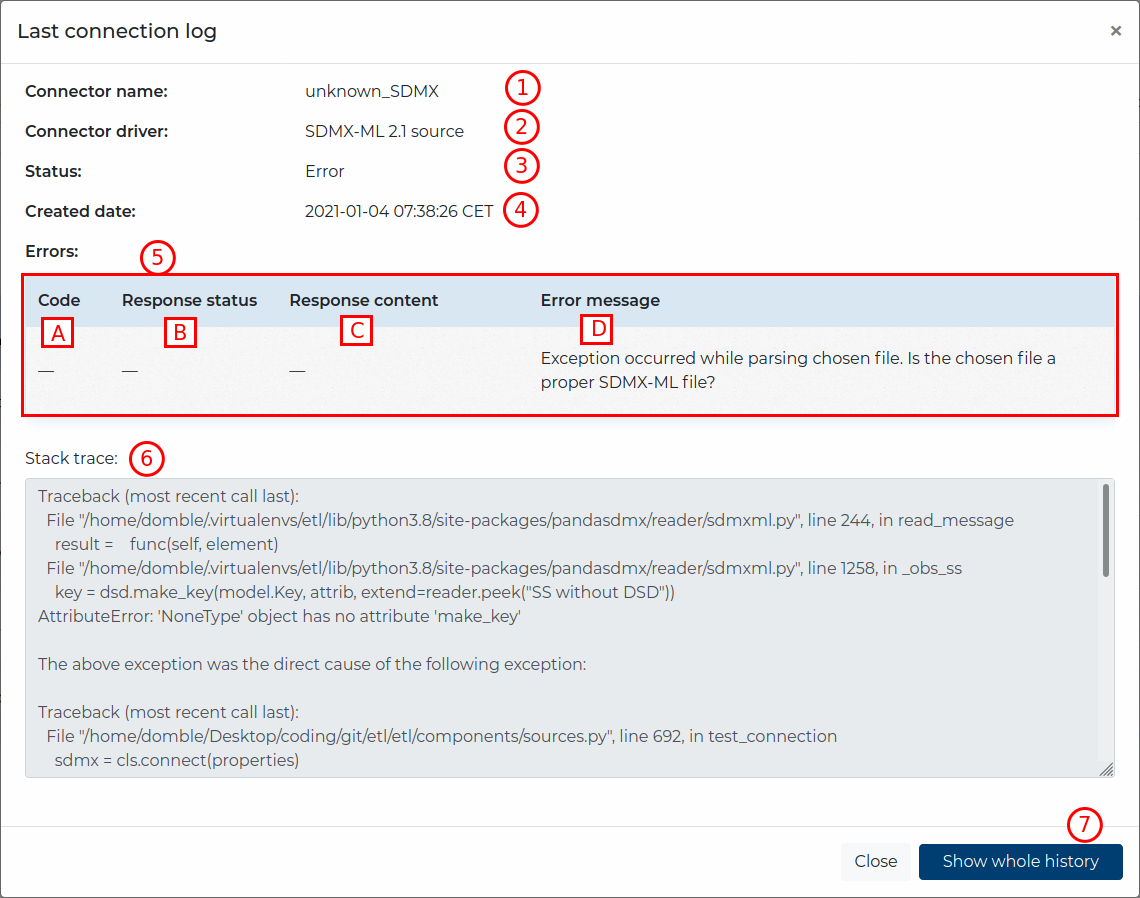
Clicking the Show whole history button will navigate you to a list of all connection statuses, where you can see:
- the Predefined Source or Target name,
- the connection log’s ID,
- the Created date of the connection log,
- the Status of the connection and actions; when you click the status, it will display that connection’s log.
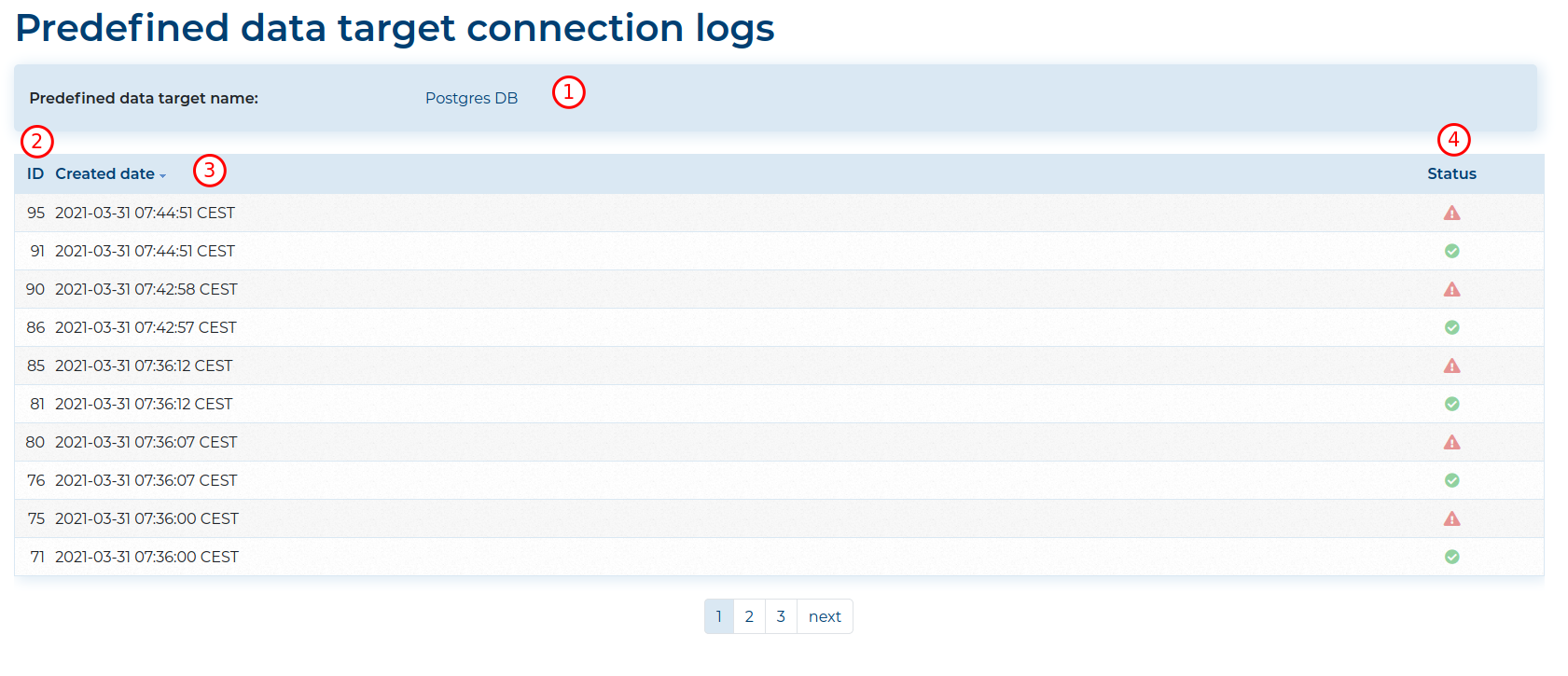
On the list of Predefined Sources or Targets you can also filter the visible elements using the filters above the list.

Sources #
To add Sources, the system administrator must navigate to Data sources and either modify existing predefined options by Adding new predefined elements…

…or editing existing ones by clicking the ![]() icon next
to specific elements on the list. Each Predefined Source can also have a description.
icon next
to specific elements on the list. Each Predefined Source can also have a description.
The available sources are:
- Oracle Database
- Postgres Database
- MySQL Database
- Microsoft SQL Server Database
- Microsoft Access
- ODBC Database
- Excel
- CSV
- SDMX-ML
- Fusion Registry 10
- Script
Targets #
To add Targets the system administrator must navigate to Data targets and either modify existing predefined options by Adding new predefined elements…

…or editing existing ones by clicking the ![]() icon next
to specific elements on the list. Each Predefined Target can also have a description.
icon next
to specific elements on the list. Each Predefined Target can also have a description.
The available targets are:
- Oracle Database
- Postgres Database
- MySQL Database
- Microsoft SQL Server Database
- Excel
- CSV
- Fusion Registry 10
- Script